Context menu options
Some system operations are possible through the context menu. The context menu can be configured to be shown by pressing and holding an empty area of the screen for a few seconds or through the use of an action.
For security reasons, it is advisable to configure the Context Menu to be accessible only using a "macro". In this way, it is possible to configure the use of the macro to authorized users only. (See "Runtime" for details)
Zoom In/Out
Select view size at runtime
Pan Mode
Enables/disables pan mode after a zoom in
Settings
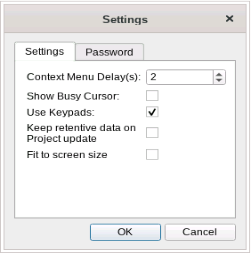
| Main parameters | Description |
|---|---|
|
Context Menu Delay(s) |
Context menu activation delay. Range: 1–60 seconds. |
| Show Busy Cursor |
Display an hourglass when the system is busy |
| Use keypads |
Display keypads when user touches a data entry field. Set to disable when an external USB keyboard is connected to the device. |
| Keep retentive data on project update |
Preserve the content of the retentive data at project download or update. |
| Fit to screen size | Adapts the view to the screen size |
| Password |
Define password protected operations amongst the following:
See "Protecting access to HMI devices" for details. |
Project Manager
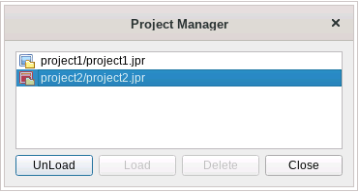
This tool allows you to:
- unload the current project
- load another project
- delete a project.
When you load a new project, the current project is automatically unloaded.
Update
This function loads update packages from an external USB drive. See "Update package"for details.
Select Certificate
Select a certificate to use to verify signed projects (available only on JMobile PC Runtime)
Backup
You can create a backup copy of the Runtime and of the project.
Logging
This function displays a log of system operations.
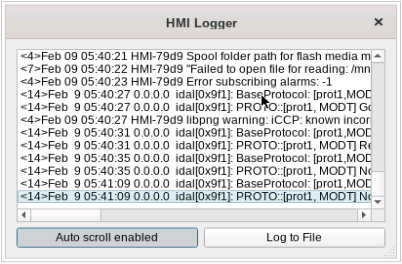
Click Log to file to save data: a logger.txt file is saved to the ...\var\log folder.
This file can be retrieved using an FTP Client and forwarded to technical support.
Note: Once enabled, logging is maintained after power cycles and must be manually disabled.
Show log at boot
This function enables the logger at start up. If the Log to file option has been enabled, log files are saved from startup.
Logout
Logs off the current user.
Show system settings
Allow the HMI settings and the management of system components. See "System Settings " for details.
Developer tools
Utility functions for debugging at runtime. It is visible only if enabled in the Project Properties (see "Developer tools" for details).
Register
Enter license keys.
About
This function shows information about the Runtime version and the device IP Address.
WARNING: Context Menu action has no effect if executed from a dialog page.
Exit
Exit from the JMobile HMI Runtime.
The command is only available during the development activity when the JMobile HMI Runtime has been manually activated. The command is not available during the normal operation of the operator panel.